Display processes
in SharePoint Online
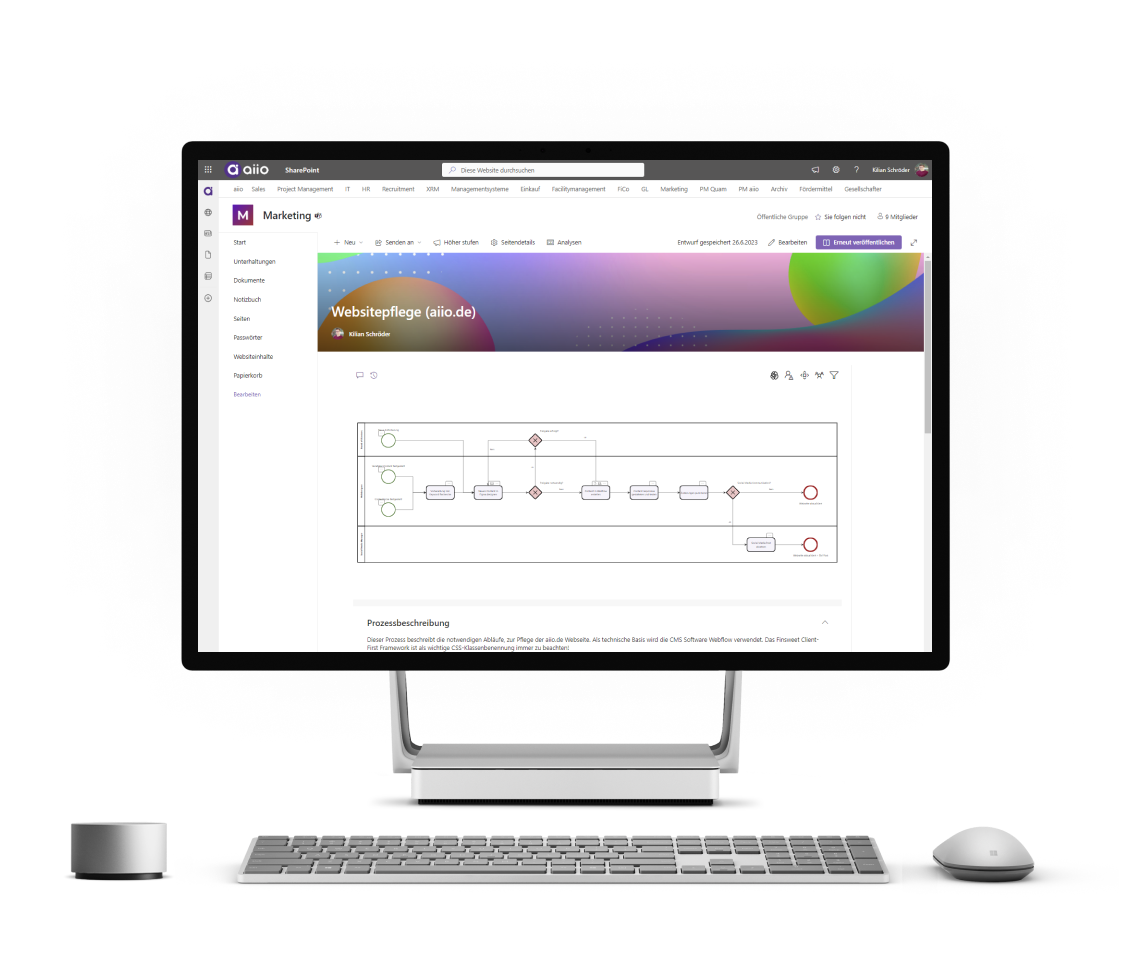
Model processes in aiio -
and display them in SharePoint Online
Thanks to the complete integration of aiio into Microsoft 365, it is possible to display processes in SharePoint Online. In this article, we will show you how to do it.

All you need is an iFrame
and a little URL magic
In SharePoint Online, you can add a new section in edit mode, select the "Embed" field, and insert your iFrame code in the menu that appears. You can generate the appropriate code here (https://www.iframe-generator.com/). To ensure that aiio appears without menus, you need to slightly extend the URL of your process that you use when creating the iFrame.
Typically, the URLs from aiio look like this:
https://app.aiio.de/process-management/processes/2558
To hide the menus from aiio, ?contentonly must be appended to the URL. The URL will then look like this:
https://app.aiio.de/process-management/processes/2558?contentonly

Avoid common mistakes
and allow app.aiio.de as URL
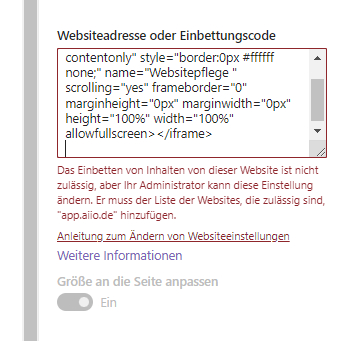
You will most likely encounter the error message above, which explains that the URL is not allowed. You must first add this in the website settings. In the screenshot below, we show where you need to enter app.aiio.de.
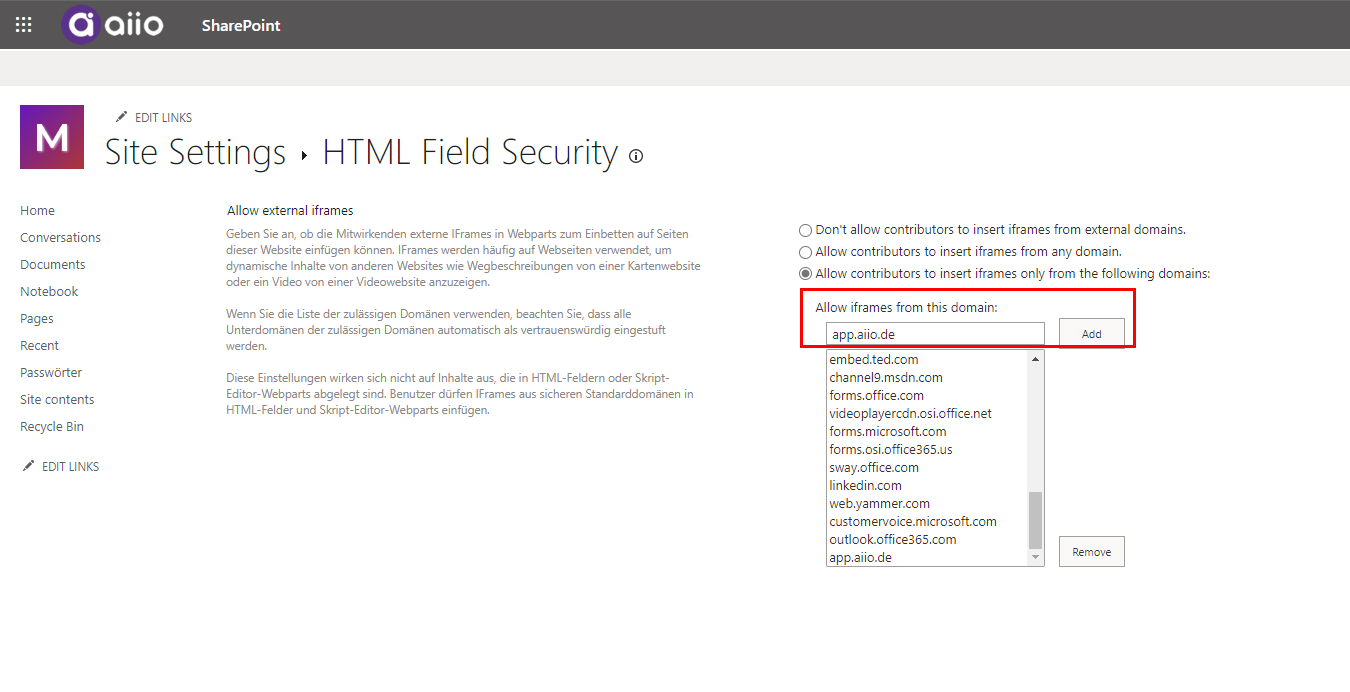
Still have questions?
Then send us a message!
The setup didn't work or you have further questions? No problem. Just send us a message to support@aiio.de